-1.png)
Recommendations are a powerful tool for your practice. They allow you to create personalized treatment plans for your patients, save time in your practice, and improve patient outcomes—all from your Well ProZ shop.
Below, we'll cover what Recommendations are (formerly known as Prescriptions), practical ways to use them in your practice, the seven simple steps to creating one, and the next steps to get started.
What Are Recommendations?
Recommendations are any combination of services, tests, and/or products that you are recommending to one or more patients. For example, a typical recommendation might include a Wheat Zoomer test, a Gut Zoomer test, a supplement to support the tests, and a consultation or results interpretation.
Why Use Recommendations?
Using recommendations in your practice can save a lot of time and increase patient compliance. You can create recommendations for specific conditions or concerns, and send them to patients in just a few clicks. You can also use recommendations to personalize patient care and improve patient outcomes.
For example, you can create a recommendation for a gut detox program that includes a Gut Zoomer test, a supplement, and a consultation for results interpretation. Another option is to set up a New Patient Protocol Recommendation if there are specific labs or panels that you typically run on new patients.
7 Steps To Create a Recommendation
1. Go to the Recommendations tab in the back end of your Well ProZ shop and click New Recommendation.
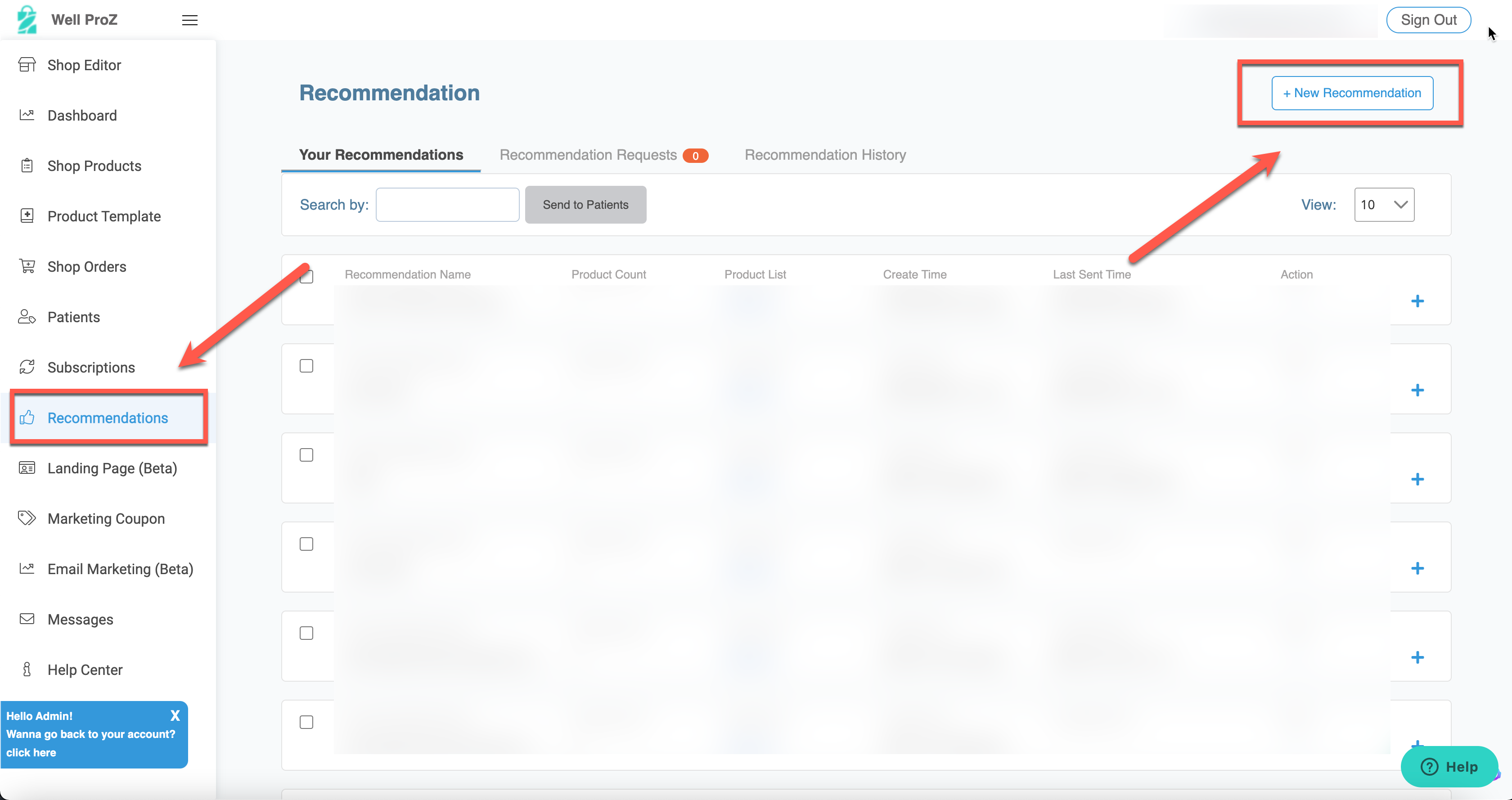
2. You can then name the recommendation

3. Add the relevant products, tests, and/or services

4. Update the price

5. Upload a custom image (optional)

6. Add a personal message (optional) before hitting Save Recommendation

7. Send the recommendation to the appropriate patient(s)

How to Send Recommendations
There are several ways to send recommendations within the back end of your Well ProZ shop. You can find the individual patient you want to send the recommendation to and click on the "Send Recommendations" tab to select the appropriate recommendation. You can also send a recommendation directly from the "Recommendations" tab by first checking the correct recommendation and then clicking the "Send to Patients" button. From there, select the patient(s) you wish to send it to and click the "Send Recommendations to Patients" button.

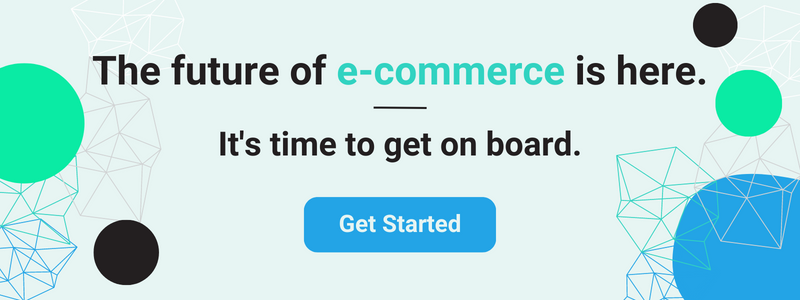
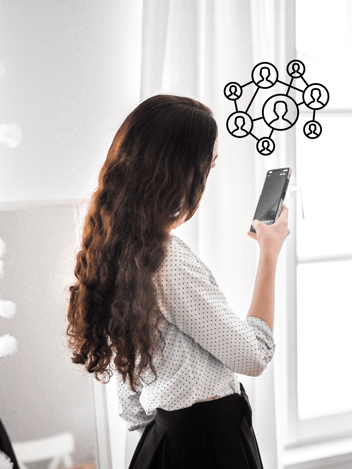
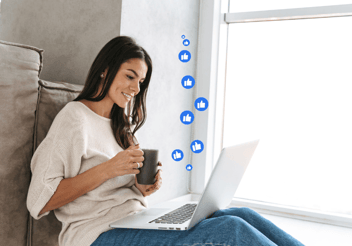
.png?width=352&name=WP%20Blog%20Images%20(2).png)
Leave a Comment