
As a provider, your patient list is a valuable asset for growing your business. With Well ProZ, you have the opportunity to harness the power of your patient list to enhance your marketing efforts and drive better patient engagement. In this blog, we'll explore the value of uploading your patient list to Well ProZ and how it enables you to send marketing emails and recommendations directly to your patients. We'll also provide step-by-step instructions on how to upload your patient list to your Well ProZ shop.
The Value of Uploading Your Patient List to Well ProZ:
- Marketing Campaigns: By uploading your patient list to Well ProZ, you can effectively reach out to your entire patient base with marketing emails and recommendations. Marketing emails can be tailored to your niche and specialty, including links directly to the purchasing page of lab tests or programs. This personalized approach increases the likelihood of conversions and fosters patient loyalty.
- Enhanced Patient Engagement: Well ProZ provides you with a platform to directly engage with your patients. Utilizing your patient list, you can send informative newsletters, updates about new lab tests or programs, and promotional emails showcasing deals and specials. This helps strengthen the patient-provider relationship, keeps patients informed, and encourages repeat business.
- Personalized Recommendations: Uploading your patient list to Well ProZ allows you to send recommendations to patients directly from the back end of your shop. This can be a lab test, supplement, follow-up, program, etc. Each recommendation sent notifies the patient by email with a link to purchase directly, a seamless way to follow up after an initial consultation.
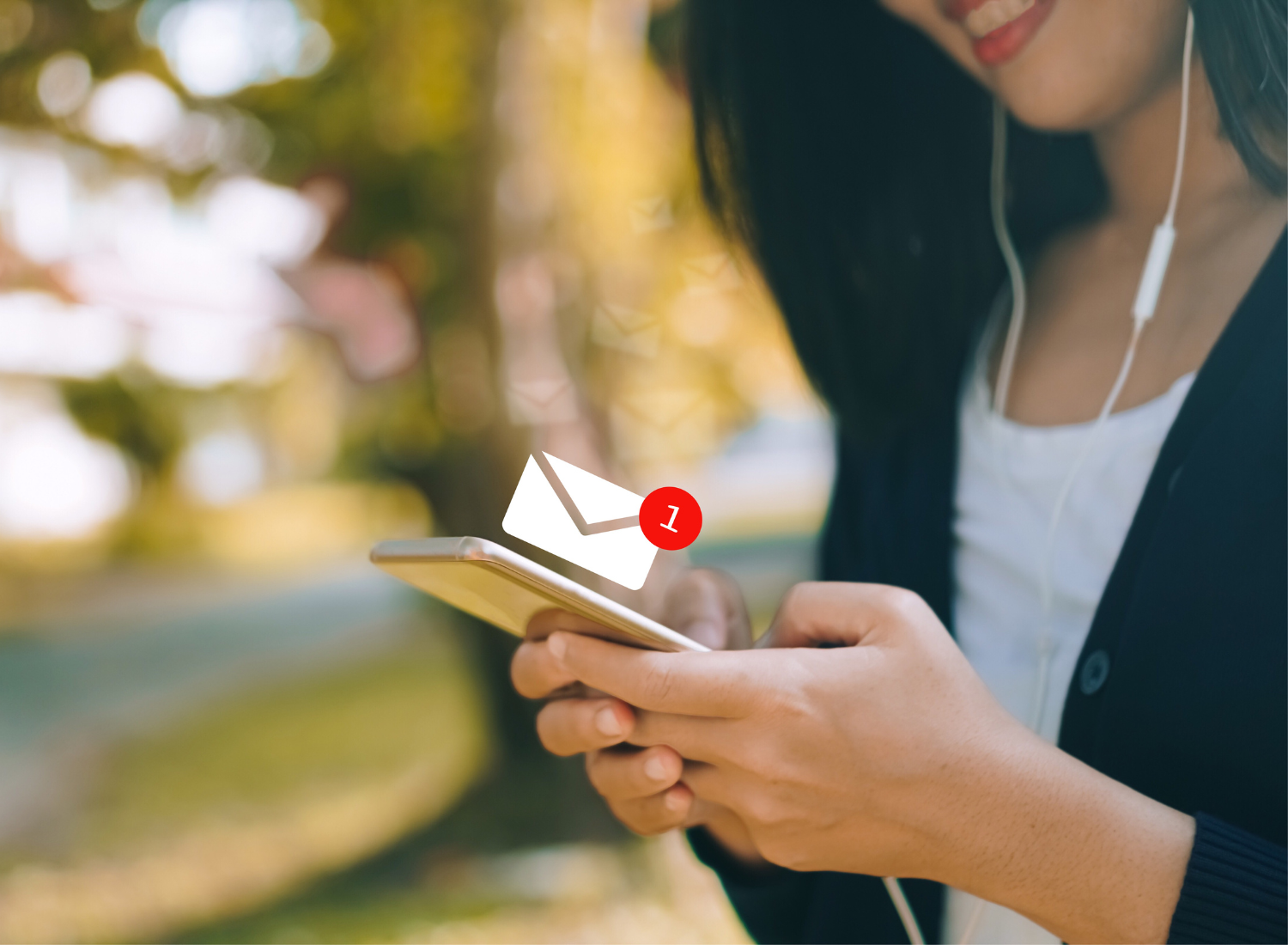
Uploading Your Patient List to Well ProZ: Step-by-Step Guide:
-
Navigate to the Patients tab: In your Well ProZ shop, locate the Patients tab in the left menu.
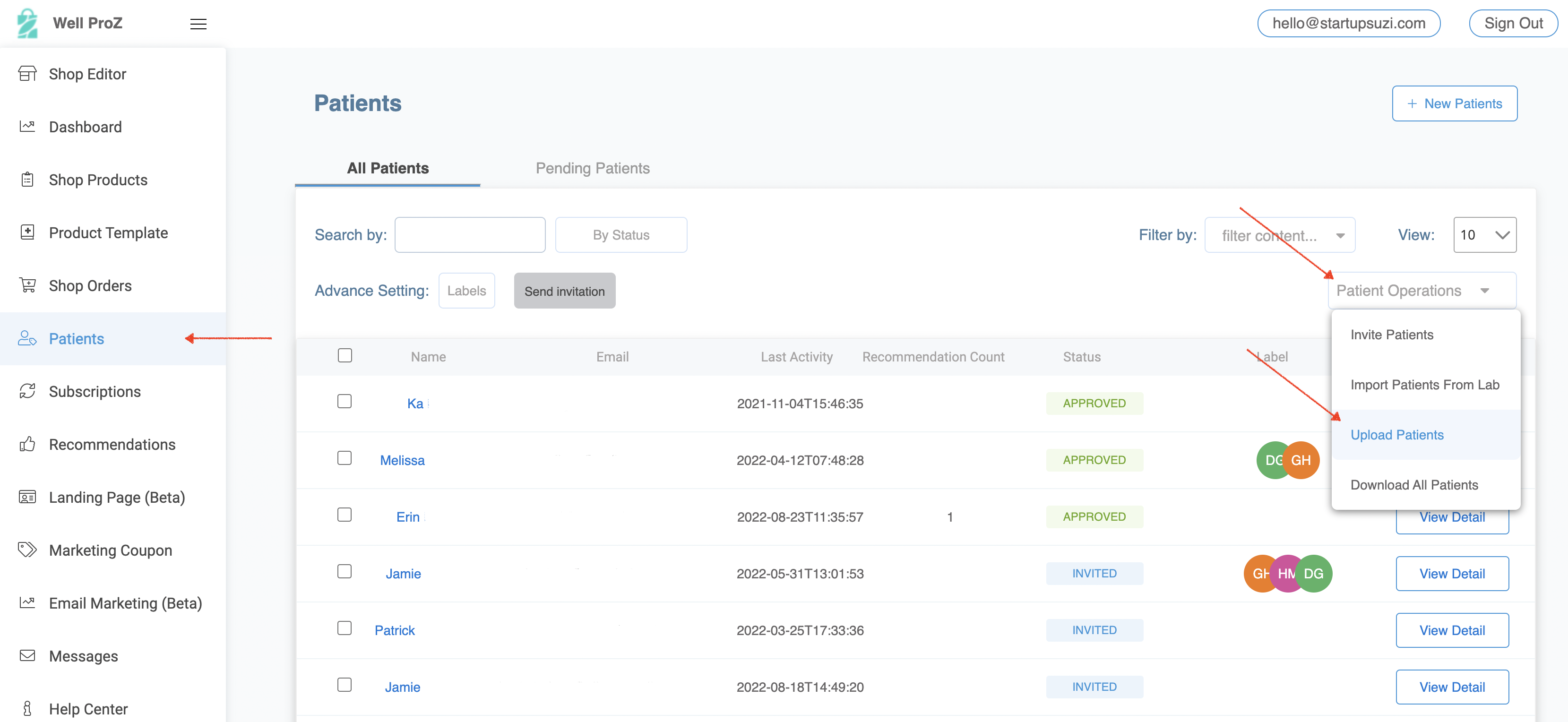
-
Click Patient Operations > Upload Patients: Within the Patients tab, click on "Patient Operations" and select "Upload Patients" from the drop-down menu.
-
Choose the Template: A modal will appear, offering a template. Use the attached CSV template provided in the help article to format your patient list accordingly.
-
Attach and Upload: Once your CSV file is formatted with the patient list, select "Upload" in the modal. Attach your patient list file and click "Upload."
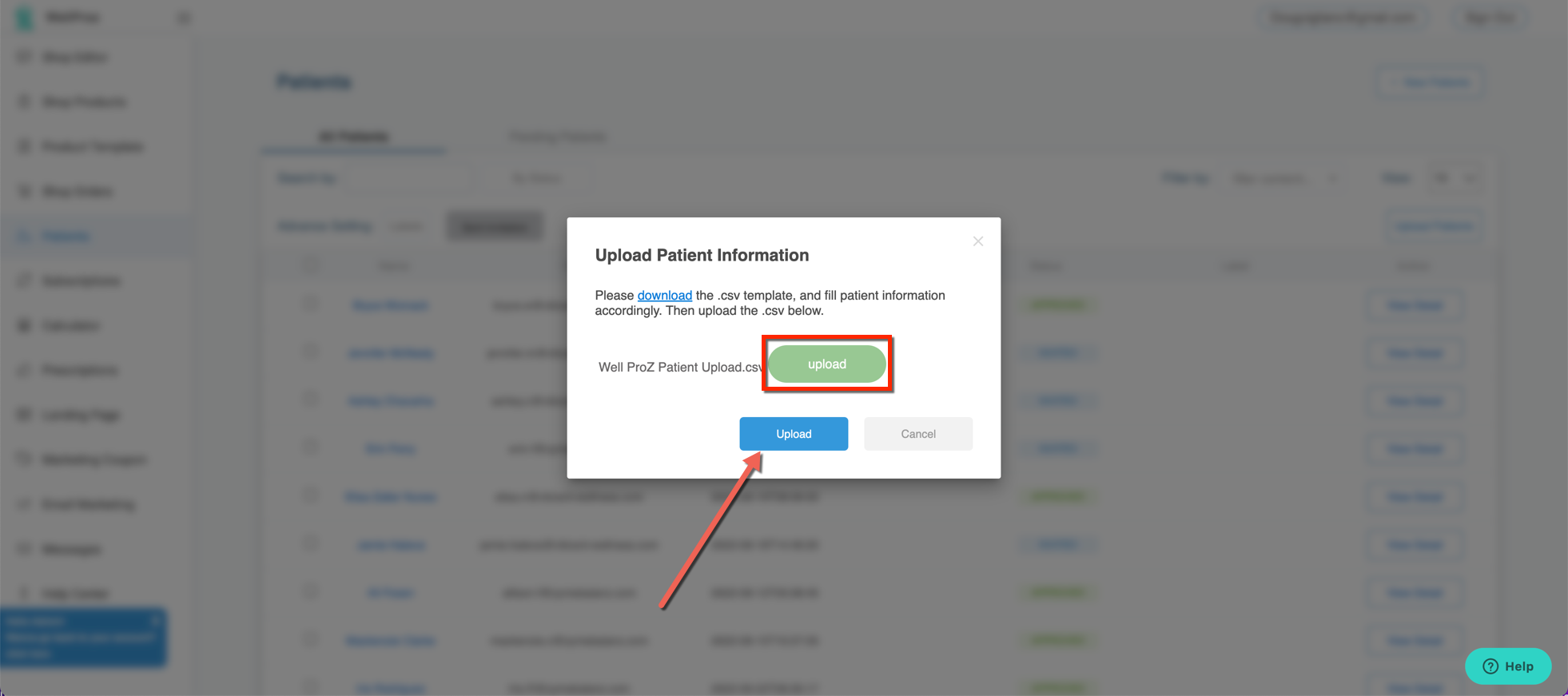
-
Sync Fields and Check: After attaching the file, click "Upload" and select the fields you wish to sync from your document. Then, click "Go To Check."
.png?width=1574&height=1278&name=mceclip3%20(1).png)
-
Review and Edit: In the check phase, review the imported patient information for any missing or incorrect data. Make necessary edits to ensure accuracy.
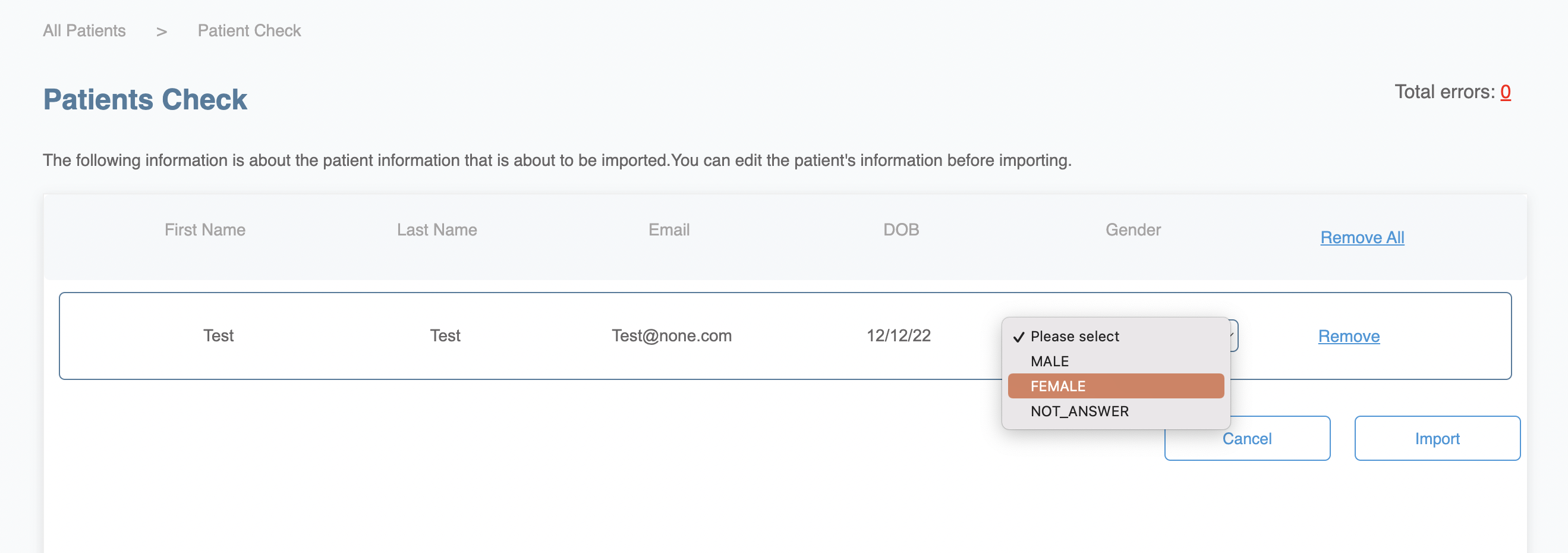
-
Import the Patients: After reviewing and editing, click "Import" to complete the process. Your patients will now appear under "All Patients" within the Patients tab in your Well ProZ shop.
Well ProZ Tips for Uploading Your Patient List:
- Ensure there are no duplicate email addresses or blank rows in the CSV file to maintain accurate and effective communication.
- Only upload the fields provided in the CSV template to maintain data consistency.
- Use Proper Case capitalization for first and last names, as these fields are case-sensitive.
- Ensure the date of birth (DOB) is formatted exactly as shown in the CSV template to avoid any issues during the upload process.
Uploading your patient list to Well ProZ is a powerful strategy to enhance your marketing effectiveness and streamline patient communication. By leveraging your patient list, you can execute targeted marketing campaigns, boost patient engagement, and efficiently manage your marketing efforts within the Well ProZ platform. Follow the step-by-step guide provided to upload your patient list and unlock the full potential of your practice with Well ProZ.


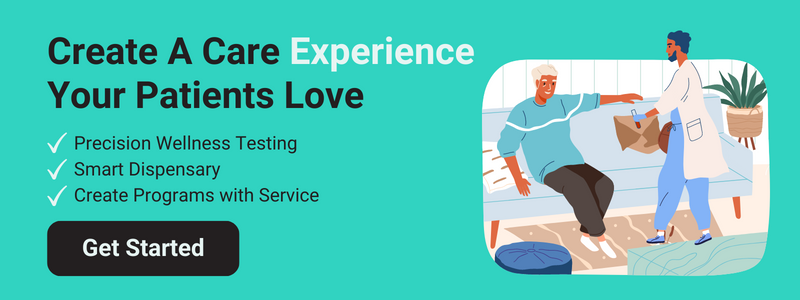



Leave a Comment