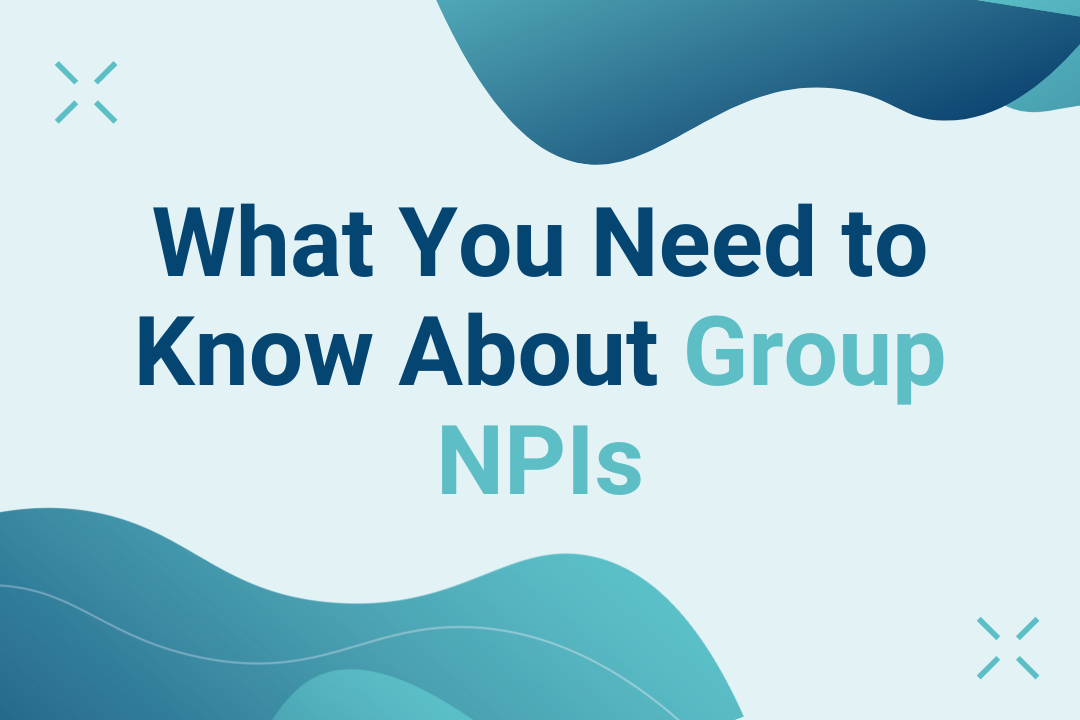How the New Vibrant Wellness Portal Switch Will Affect You
We're sunsetting our legacy Vibrant America Portal to bring you the best Vibrant ordering experience. You’ll immediately benefit from the new portal, and even more beneficial features are in the works.
Time to Switch from the Vibrant America Portal to the New Vibrant Wellness Portal
Important Notes:
- Your data and service will remain unaffected
- Your Vibrant America Portal credentials will automatically work in the new Vibrant Wellness Portal
Benefits of the New Vibrant Wellness Portal
Improved Experience
- Cloud-based
- Increased security
- More efficient experience
- 99.95% uptime
- Personalized patient reports
Improved Practice Management
- New admin roles
- Optional practice wide settings
- Shared practice shortcut bundles
- Manage all providers and their patients in your practice
- Practice wide reporting
- Increase efficiency with automation
Making the Switch
When you log in to the new Vibrant Wellness Portal for the first time using your individual Vibrant America Portal credentials, you will be asked to enter your email. You will have the same permissions as your Vibrant America Portal, known as a Provider role in the new Vibrant Wellness Portal. If you are logging in with credentials from a Vibrant America Clinic Account previously assigned by our support team you will be logged in as a Practice Admin.
There must be at least one Practice Admin in your practice to get the benefits of practice wide settings, shortcuts, reporting and patient management. If no one in your practice is assigned the Practice Admin role in the Profile Control Panel, please contact support to indicate which user should be the first admin for your practice.
Once the first Practice Admin is assigned, this admin may change the role permissions of other providers in the practice to assign multiple Practice Admins.
Read More About Roles and Permissions
Frequently asked questions
Will all of my data from the old portal transfer to the new portal?
Yes, all data is saved and will be transferred automatically to the new portal. If your account was linked to a practice in the Vibrant America portal it will automatically be linked in the Vibrant Wellness portal.
Troubleshooting: If you cannot see your data, check your practice view in the profile control panel.
Your data is saved and may only be viewable in a different practice view. Select Switch to Another Practice to look for additional practice views that may be there by mistake. If you have multiple practice views by mistake, please contact support. Rest assured that even if you cannot see your data, it is saved and recoverable by our support team.
What is the difference between the Vibrant America (old) Portal and the Vibrant Wellness (new) Portal?
The Vibrant America Portal is the legacy version of our portal that is being phased out in favor of the new Vibrant Wellness Portal. Old portal credentials allow entry into the new portal, which shares many visual similarities with the old portal but has new features, increased functionality, and increased efficiency.
How do I reset my password?
To reset a forgotten password in the Vibrant Wellness Portal, select Forgot Password to enter your email address and select Reset Password
Don't have a sign in email yet?
Your account manager can set your sign in email up for you.
If you do not know who your account manager is, please contact support@vibrant-america.com
Recover Your Password From Your Browser
If you have saved your password to your browser, you may be able to recover your Vibrant America password and user name to sign in to the Vibrant Wellness portal with. Once you successfully sign in you will be asked to add a sign in email.
What are permission roles in the new portal?
Role designations give users different abilities within the Vibrant Wellness Portal. There are Practice Admins and Provider Roles. User role designation can be viewed in the Profile Control Panel.
Do I need to change my bookmark?
No, your bookmark will redirect automatically. Your support and service will remain unaffected.
How do I add providers to my practice?
1. In the Settings & Preferences, select the "Practice Info" tab.
2. At the bottom of the "Practice Info" tab you will see the "Providers In Your Practice" Section.
3. Use the "+ Add New" button to invite Providers to your Practice.
What if my practice does not have a Practice Admin role?
If your practice does not have a practice admin role assigned, you must reach out to your account manager or support to assign the first practice admin. If you do not have a practice admin in your practice, your accounts will still function the same way they did in the old portal, but you will miss out on some of the benefits for your practice that practice admin roles can provide.
 By
By